Install gnome-desktop-item-edit using the command:
sudo apt install --no-install-recommends gnome-panel
To create a new desktop shortcut launcher:
gnome-desktop-item-edit ~/Desktop/ --create-new
This will open the Create Launcher dialog, populate as you would like the short cut details to be and click OK.
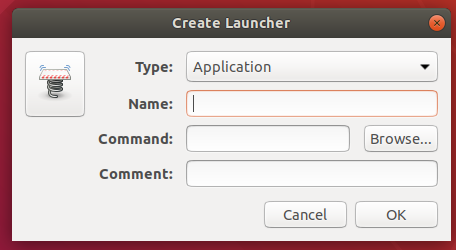
This will create a .desktop file will look something like below
#!/usr/bin/env xdg-open
[Desktop Entry]
Version=1.0
Type=Application
Terminal=false
Icon[en_ZA]=gnome-panel-launcher
Name[en_ZA]=SpringSTS
Exec=/home/melissa/apps/spring-tool-suite-4-4.3.1.RELEASE-e4.12.0-linux.gtk.x86_64/sts-4.3.1.RELEASE/SpringToolSuite4
Comment[en_ZA]=SpringSTS
Name=SpringSTS
Comment=SpringSTS
Icon=gnome-panel-launcher
You can edit this to use you own icon, eg:
#!/usr/bin/env xdg-open
[Desktop Entry]
Version=1.0
Type=Application
Terminal=false
Icon[en_ZA]=/home/melissap/apps/spring-tool-suite-4-4.2.0.RELEASE-e4.11.0-linux.gtk.x86_64/Core_Spring_Icon.png.png
Name[en_ZA]=SpringSTS
Exec=/home/melissa/apps/spring-tool-suite-4-4.3.1.RELEASE-e4.12.0-linux.gtk.x86_64/sts-4.3.1.RELEASE/SpringToolSuite4
Comment[en_ZA]=SpringSTS
Name=SpringSTS
Comment=SpringSTS
Icon=/home/melissap/apps/spring-tool-suite-4-4.2.0.RELEASE-e4.11.0-linux.gtk.x86_64/Core_Spring_Icon.png.png
Now move the .desktop file to the applications folder, thus making it visible to the Applications lens:
sudo mv ~/Desktop/SpringSTS.desktop /usr/share/applications/
